Course Management System (CMS)
Project Description (Phase I – fall semester)
First, we will list the basic concepts of a course management system (CMS) with the
fundamental functions. After that, we will present some details of CMS with sample screenshots.
I. Fundamental Functionalities
A course management system (CMS) is a collection of software tools providing an integrated
online environment for course delivery and student interactions. A CMS typically includes a
variety of online tools and functions. We elaborate the phase I functionalities in the following
two main blocks – Instructor View and Student View:
Instructor View:
• Faculty instructor can create of a class shell which carries the semester and section
numbers.
• In each class shell, instructor is able to post materials including following types:
syllabus/files, upload lectures in different format (videos/audio, PowerPoint files,
word/PDF files), create labs, create and upload quiz, create and upload tests/exams,
manual/auto grading, post grading, generate student roster, generate student report in a
batch or individually, display statistic report of the class in a batch or individually
• To realize a smart assessment of the course, instructor is able to create a pool of quizzes,
test questions. The SCMS is able to shuffle and select a set of questions for students to
complete.
• A gradebook that can record grades automatically.
• An email system through which instructor can send an email to selected students or all
students in the class.
• A roster that can be created by instructor manually or in a batch.
Student View:
• A student in the class is able to view the lectures and complete the assignments (quiz,
labs, and tests/exams).
• Student can view his/her grade after (s)he completes the assignments.
• Student is able to send an email to instructor to request help or ask questions regarding
the lecture and/or assignments.
• A discussion board which allows each student to post the questions to the class. While
any one (including Instructor) in the class see the question and can answer the question
by replying to the post.
• A chat tool allowing synchronous communication among class participants. Chat is
logged and the log file will be sent by email to the stakeholders that involved in the chat.
In addition, a CMS is typically integrated with other databases in the university so that students
enrolled in a particular course are automatically registered in the CMS as participants in that
course.
The decision to use a CMS in a traditional face-to-face course has implications for course design
that often go unnoticed by instructors in their initial use of such systems. This module lists
technical and pedagogical tips that instructors should consider as they place materials into a
CMS. While it is intended primarily for instructors who are using a CMS for the first time,
instructors who have already used a CMS in other courses might benefit by using these tips as a
checklist.
II. Sample Design Interface
To elaborate the above requirements, we will have following detail steps:
Student view: after student log in, the course will be shown in the dashboard, including section#,
semester, year and course number, etc. A sample snapshot is shown below.
After clicking the “go to course”, course materials and assignments (multiple choice questions)
can be shown. Students can view the course materials to study, or click assignments to start the
quiz. A sample snapshot is shown below:
A plus feature is to output student learning outcome report, a sample snapshot is shown below:
Professor View: After professor logs in, professor can upload, revise or delete the learning
materials (or learning objects), grade the quiz. A sample snapshot is shown below:
The professor dashboard is shown below:
Some extra features can be: