BISM7202 Information Systems for Management
Case Specification: MS Office Assignment
– Office 365 Excel 2019 SEMESTER 2, 2023
BISM7202 – Information Systems for Management
Specification Workbook
This specification document is a companion document to the Assessment Guideline.
The Excel template of the expected worksheets are available on the BISM7202 Blackboard site.
The Excel template provided must be used as the basis for the assignment.
You may change the visual formatting (correct typographical errors, change colour, fonts, data format presentation, column widths, etc) of the worksheets to provide a professional finished product, and will need to define named ranges, but nothing else unless asked to do so. For example, do not add or remove rows or columns.
You would be well advised to make your work of the highest presentation quality (e.g., freeze panes to long pages, use named ranges where appropriate, use lookup functions instead of nested IFs where appropriate, use hard coding only where appropriate, use appropriate fonts and colours, graph axes and titles, etc).
When you develop your solution, you should use (but are not limited to) the functions and features you were taught in the tutorials. If you need functions or techniques that are not addressed explicitly in tutorial exercises, you should explore your pre-tutorial reading materials and preparation exercises or refer to the help component of Excel (or conduct a web search).
Aspects of the assignment have purposefully been designed to train and test a student’s self- learning ability with a software application, and thus it is possible that not all the functions you need to use have been directly addressed in a tutorial exercise.
This assignment requires you to complete an Excel workbook file using Microsoft 365 Excel / Excel 2019 based on the specification in this document. The Excel workbook contains several sheets you should develop. These sheets are described as follows.
It is highly recommended that, prior to assignment submission, you check that your solution works on the university machines if you have developed it on your own machine.
Saving your files using the default Excel filetype (i.e., xslx) is mandatory. Files saved in other formats, e.g., xlsm, xslb, xls, calc, google sheets, etc., will not be opened.
Note: Entering your student name and student number in the Document Control Sheet should be the first step that you do in undertaking this assignment.
A.Professor Dongming Xu Page | 2
BISM7202 – Information Systems for Management Background and Scenario
An innovative, fairly new, company called FreshHarvest Grocers (FHG) has been set up that provides a door-to-door grocery delivery service to the inner-city suburbs of Brisbane. FHG is set up as a franchise, which means that there is a ‘head’ franchisor with several franchisees who operate ‘under license’ from the franchisor. FHG has four franchisees in Brisbane. Each franchisee is a local grocery shop.
As franchisees of FHG, they are licenced to deliver daily groceries by the box to homes and businesses in nearby suburbs (their ‘franchise area’). Over its two years of operation, FHG has built up a trustworthy reputation among its customer bases. FHG customers receive a ‘set grocery’ box of groceries each week via their membership subscription program. The length of membership varies in terms of 14, 21, or 42 weeks, and subscription fees vary by membership terms.
Harvey Thompson, the owner of FHG, has asked you to develop a spreadsheet that will help refine the franchise area and lower the distance travelled. Harvey is very environmentally conscious and does not want to damage the planet to deliver groceries. He wants you to:
(1) Develop a schedule of employee budgeted salary costs according to his specifications and build a summary table using database functions;
(2) Undertake a Solver analysis on the business franchise areas to determine a reallocation of franchise areas by distance from the store;
(3) Undertake a scenario analysis on saving monthly/fortnightly for building a new store that will cost a ‘What If’ certain amount of money in a few years;
(4) Provide some business-focused comments to Harvey relating to this MS Excel solution.
List of Sheets in Excel Workbook
When submitted, your final solution will have the following sheets:
• Document Control
• Constant
• Employees
• Payroll Summary
• Pivot Table
• Pivot Chart
• Current Franchise Distribution
• Franchise Redistribution
• Solver Analysis Answer Report
• Pivot Table
• Pivot Chart
• New Store Investment
• Scenario Summary
• Comments to Harvey
Sheets in italics need to be created by following instructions in this document, as they are not in the template file.
A.Professor Dongming Xu Page | 3
BISM7202 – Information Systems for Management
Document Control Sheet
First enter your details: Student name and student number.
In addition, you should list any assumptions that you have made when you developed your assignment on this sheet. The assumptions allow examiners to understand your work in context. You should use these assumptions to resolve any ambiguities you might identify in this Case Specification.
The assumptions you make must be logical and consistent with the scenario provided in this Case Specification.
If you do not make any assumptions, please leave this section empty.
Constant Sheet
This sheet contains all the lookup tables that you will need to use in the assignment. When using lookup tables in your formulas from the Constant sheet, make sure they are accessed using appropriate Named Ranges.
You should also edit some tables which are empty and coloured in blue and then format this sheet professionally.
There are 8 lookup tables or values contained in this Constant Sheet. You are to complete these as directed below.
Hint: Throughout the spreadsheet, cells with a light shaded blue background require you to enter a value or a formula in them or take some actions with them.
Cells with a light-orange background are to be populated by either the Solver or Scenario Manager tools, not you.
Cells with no colour background should not be edited or changed by you unless explicitly directed to do so in this specification document.
Note: Throughout this assignment, you must use a Named Range whenever referring to a range or a cell in writing formulas/functions to ensure that whoever reviews your spreadsheet can understand it, especially when the range or cell is from another worksheet. You can also use Named Ranges to refer to a range or a cell in the same worksheet, but this is optional.
MARKS ARE ALLOCATED IN THE MARKING RUBRIC FOR USING NAMED RANGES TO REFER TO RANGES OR CELLS IN A DIFFERENT WORKSHEET
A.Professor Dongming Xu Page | 4
BISM7202 – Information Systems for Management
Employee Salary Table
Employees are paid at different rates based on their job title. Each job comes with a different employer superannuation percentage rate and different email domain. The details of the different job descriptions are presented below. All data is fictious in the tables below.
You are required to complete the data entry of the table in the workbook.
Table 1: Employee Salary Table for 2022-23
Job Title
Accountant
Operation Manager
Owner
Delivery Service Manager
IT Manager
Franchisee Manager
Senior Delivery Service Manager
Annual Tax Table
Annual Salary Employer Super
$63,753 10.5% $66,824 12% $121,765 17% $68,681 11.5% $75,389 13.5% $98,985 17% $76,789 13.5%
Department
Accounting Operation Executives Operation IT Operation Operation
Tax is withheld using the following tax rates for 2022-23. This information has been entered for you in the Constants Sheet.
Table 2: Australian Taxable Income Table for 2022-23
Taxable Income
$0 - $10,285 $10,286 - $41,785 $41,786 - $89,085 $89,086 - $170,050
Tax on this Income
Nil
12c for each $1 over $10,285
5,092 plus 22c for each $1 over $41,785 29,467 plus 24c for each $1 over $89,085
Employee Superannuation Contribution Table
Employees at FHG have collectively agreed to contribute a percentage of their annual salary to their superannuation fund based on their age at the beginning of the financial year as a post- tax contribution (‘non-concessional contributions’). In Australia, a superannuation fund receives a percentage of every salary to employees to invest on their behalf so that they can draw on it when they retire.
A.Professor Dongming Xu Page | 5
BISM7202 – Information Systems for Management
You are required to complete the data entry of the table in the workbook.
o Employees aged 30 and over have elected to contribute 4.0%. o Employees aged 40 and over have elected to contribute 4.5%. o Employees aged 50 and over have elected to contribute 5.0%. o Employees aged 60 and over have elected to contribute 5.5%.
Note: In Australia, the financial year is for the period 1 July to 30 June, which is different to the calendar year, which is for the period 1 January to 31 December.
Christmas Bonus Rates Table
Employees at FHG who have had extended service with the company are paid an annual Christmas bonus at the end of each calendar year. You are required to complete the data entry of the table in the workbook.
o Employeeswhohavebeenemployedforatleast3yearsatthebeginningofthecalendar year receive a 4% bonus on their annual salary.
o Employeeswhohavebeenemployedforatleast5yearsatthebeginningofthecalendar year receive a 5% bonus on their annual salary.
o Employeeswhohavebeenemployedforatleast7yearsatthebeginningofthecalendar year receive a 6% bonus on their annual salary.
o Employeeswhohavebeenemployedforatleast9yearsatthebeginningofthecalendar year receive a 7% bonus on their annual salary.
o Employees who have been employed for at least 11 years at the beginning of the calendar year receive a 8% bonus on their annual salary.
Beginning of Calendar Year
Use function to enter the first day of the 2023 calendar year (i.e., 01/01/2023).
You are required to complete the data entry of the table in the workbook.
Beginning of Financial Year
Use function to enter the first day of the 2023/2024 financial year (i.e., 01/07/2023).
You are required to complete the data entry of the table in the workbook.
FHG Subscriptions Table
The subscription fee paid by customers varies according to the number of weeks they subscribe. Customers pay $90 per week for a 14-week subscription, $75 per week for a 21-week subscription, and $50 per week for a 42-week subscription. This information has been entered for you in the Constants Sheet.
Distance Survey and Suburb Profile Table
Previously, franchise areas were allocated according to a rule of thumb (‘whatever worked’) at the time the franchise was allocated. As FHG matures, Harvey now wants to consider allocating franchise areas based on the average actual travel distance from the shop to the suburbs that they service.
A.Professor Dongming Xu Page | 6
BISM7202 – Information Systems for Management
This table is central to those calculations.
Each row in this table is an inner-city suburb in Brisbane that is within 6kms or so of the Brisbane CBD. The latitude and longitude of an ‘average’ (centroid) point for each suburb is provided. You are to use this information to determine distance for franchise areas.
Each row also indicates the prospective subscribers to the FHG service in these Brisbane suburbs to each subscription type (14, 21, or 42 weeks). This information is derived from extensive and, according to Harvey, infallible, market research1. Prospective subscribers contain the number of potential subscribers in each suburb, as discovered through market research. The role of prospective subscribers versus actual subscribers is discussed below in the Current Franchise Distribution section.
Each column in this table represents the four (4) current franchisee stores in Brisbane (Brisbane City, South Brisbane, Milton, and Fortitude Valley).
In this table, you are to calculate the distance from each franchisee store to each suburb using the latitude and longitude. To do this, use the latitude and longitude of each location according to the following formula:
������������������������������������������������ = ACOS(COS( RADIANS(90 − ������������������1) ) × COS(RADIANS(90 − ������������������2)) + SIN (RADIANS(90 − ������������������1))
× SIN(RADIANS(90 − ������������������2)) × COS(RADIANS(������������������������1 − ������������������������2))) × 6371
This Haversine formula uses a widely accepted method of calculating distances across the surface of the earth (which looks quite complicated because the earth is not flat). Do not worry about the calculation method. Just insert the latitude and longitude of each suburb and each franchisee store respectively into your formula as follows.
Note: The Shop Code at the top of this table relates each Shop Code to the suburb in which it is located.
Hint: You may wish to check your calculations of distance between suburbs using Google Earth to measure point-to-point distance. Google Maps would provide travel distance using roads, which would be longer than the Haversine formula (great circle method) above.
Note: The distance between a franchisee store in a suburb and the suburb in which it is located will be 0. For example, the distance between the suburb of Milton in the row of this matrix and the suburb of Milton in the column of this matrix should be 0. If it is not zero – then your formula is definitely wrong!
Note: Format this table appropriately.
1 You protest to Harvey that no market research is ever infallible. Harvey tells you ‘Don’t you worry about that!’
A.Professor Dongming Xu Page | 7
BISM7202 – Information Systems for Management Employees Sheet
The employee sheet keeps track of FHG’s employees. Your tasks are to:
Employee Budgeted Salary Costs
(1) Column M: Insert a formula to retrieve the annual salary of the employee from the Constant Sheet based on employee’s Job Title.
(2) Column N & O: Following this, insert formulas to calculate the employer and employee superannuation contributions.
Note: Please note that your formulas should be efficient and not hardcoded. You can use a Lookup and Reference function to achieve this.
When using lookup tables in your formulas for values in the Employees Sheet, make sure they are accessed using appropriate named ranges.
You should also format this sheet professionally and meaningfully.
Suggested order to complete tasks: Employee Budgeted Salary Costs -> Employee Personal Details -> Database Functions
Note: Please note that employer super contribution rates are in the salary table. The employer superannuation contribution rates must be multiplied by annual salary.
Hint: You will need to use the employee’s birthday in relation to the first day of the financial year to calculate their employee superannuation contributions. The employee superannuation contribution is post-tax contribution. Employees younger than 30 would not pay any extra contribution.
Take a look at the date and time functions to best understand how to calculate accurate durations between dates, dividing number of days by 365 is not accurate enough.
(3) Column P: Insert a formula to determine the Christmas bonus employees receive in addition to their annual salary.
(4) Column Q: Using a formula calculate the annual income tax & Medicare levy withheld from employees based on their salary.
Hint: You will need to use the employee’s first working day in this formula in relation to the beginning of Calendar Year. Take a look at the date and time functions.
Note: In your solution, assume that all employees pay the Medicare levy of 3% (that is, assume all employees earn more than the threshold for low-income earners, and no Medicare Levy Surcharge applies). The taxable income should include Christmas bonus.
Hint: Use the Annual Tax Table to calculate Income Tax from all income figures. For example, an employee whose salary is $68,720 who has been at the store for three years would receive ($68,720+ (0.04 x $68,720)) = $71,468.8 in taxable income.
On this taxable income, the accountant would pay income tax of ($5,092 + ($71,468.8 – 41,785) x 0.22) = $11,622.44. The Medicare Levy of 3% also applies and so Income Tax & Medicare Levy would be $11,622.44 + ($71,468.8 x 0.03) = $13,766.504.
A.Professor Dongming Xu Page | 8
BISM7202 – Information Systems for Management
(5) Column R: Finally, insert a formula to determine the annual
take home balance for each employee – this is each employee’s total income less tax paid less any employee contributions to superannuation.
Employee Personal Details
(1) Email Address (Column K): Insert a formula to form out email address for each employee. All employees share the same company domain, which is “fhg.com.au”, but different subdomains for each department.
(2) Residential Suburb (Column L): Insert a formula to determine the employee’s residential suburb (i.e., Milton).
Database Functions
You then need to complete the FHG Summary Table at the top of the sheet using Database Functions. Please use the criteria range (A2:R3) and database range (A17:R94) by assigning the named ranges “Criteria” and “Database” respectively, apply database functions to calculate the minimum, maximum, average, and total values for the listed headings (M- R), so that changing the criteria in row 3 results in changes to the summary table values in rows 9-12. You should also use a database function to count the number of records in the schedule that meet the criteria for cell M7.
When submitting the spreadsheet, set the criteria for summary table database functions so that the Summary Table displays data relating to only the Job Title of “Delivery Service Manager”.
Payroll Summary Sheet
Payroll Summary sheet records the actual payment across 12 months for each employee in 2023 (Please note that the calculations in Employees Sheet are budgeted take-home payment not the actual payment employees received).
Hint: Derive this column from ‘Given Name’ (Column C), ‘Surname’ (Column E), and ‘Employee Salary Table’ on the Constant sheet. You may need to look up the department name and then connect with the company domain. For example, the email address for employee Eleanor Greene who serves as a delivery service manager should be [email protected]
Hint: You will need to search for the suburb name in the employee’s address to determine the suburb of their home address. Here you are allowed to explore some Text Functions which are not covered in tutorial.
Hint: Database functions begin with a “D” and rely on criteria set out in a range that you identify and populate with your criteria. You will need to apply the advanced filter function in order to filter out records that meet the criteria.
The formulas should be robust to control error with IFERROR.
A.Professor Dongming Xu Page | 9
BISM7202 – Information Systems for Management
Using the information from the Employees Sheet and the Payroll Summary Sheet, create Relationship through Power Pivot and generate a PivotTable to compare the budgeted take- home payment versus actual payment based on the Job Title. Calculated fields in PivotTable are not required but please make sure the PivotTable has meaningful label headers. To make it easier for other users to view the movement of the salaries, visualise the PivotTable by inserting a Clustered Column PivotChart. The PivotChart must have a meaningful chart title. You should put the Pivot Table and the Pivot Chart in two separate worksheets and give each of the two worksheets a meaningful sheet name.
Hint: You need to import the data from Payroll Summary 2023 Sheet. Please clean the dataset before loading into the sheet, removing duplicates. PivotTable and Pivot Chart worksheets do not exist in the template. ‘Job Title’ should be displayed in Rows.
Hint: You do not need to use calculated fields in the PivotTable, which means that you do no need to add columns/rows manually in PivotTable.
Current Franchise Distribution Sheet
Currently, FHG stores are assigned suburbs as their franchise area (where they have exclusive rights to provide FHG services) in an ad hoc manner. Harvey does not like the fairly random manner by which this allocation was made.
You are to model the Current Franchise Distribution and calculate the ‘Total Number of Customers’, ‘Total Distance’, and ‘Total Subscription Revenue’ for each store using the layout in this sheet. In doing so, calculate the ‘Distance’, Number of actual subscribers by each subscription type, and ‘Revenue’ in this sheet for all suburbs of FHG.
Distance is the distance from each assigned franchisee store to each suburb. The current assignment of suburbs to the franchisee is indicated in the template.
Actual subscribers are different from prospective subscribers. A prospective subscriber is the likely maximum number of FHG subscribers in the suburb indicated by market research. The actual number of subscribers is dependent on the number of prospective subscribers and their distance from the nearest store. Prospective subscribers are identified in the Distance Survey and Suburb Profile Table of the Constants sheet.
Actual subscribers are the number of prospective subscribers reduced by 10% for every 1 whole kilometre away (rounded down) from the nearest store until there are 0 actual subscribers. For example, a suburb with 62 prospective subscribers that is 4.8 kilometres away from the nearest store would have 38 actual subscribers. Mathematically, this can be represented as (������������������������������������
������������������������������������������������������������������ = 62 − ⌊62 × ⌊ ⌋ × 0.1⌋).
Essentially – the further away prospective subscribers are from the store, the fewer actual
subscribers there will be.
Hint: You will need to use some of Excel’s Lookup & Reference, Math & Trig, and Logical functions in some of your formulas.
Hint: You will need to use one of Excel’s Logical functions to ensure a 0 value for any suburb without an assigned shop code in this table.
A.Professor Dongming Xu Page | 10
BISM7202 – Information Systems for Management
Subscription Annual Revenue is the number of actual subscribers in each suburb according to the assigned store multiplied by the subscription rate for each subscription type (14, 21, or 42weeks subscriptions) multiplied by the number of weeks for subscription in a year.
Hint: Although subscribers may take up the service, or may drop the service, or change subscription, you should assume that such changes cancel each other out – that is, you may assume that the number of subscribers does not change over the twelve-month period and all customers renew their subscription for the period (or, those that leave are replaced by new customers). Here is a hint that you can use the FLOOR and MAX functions.
Hint: To do this last requirement (row 55), you need to add column totals for each column in Current Franchise Distribution.
You should then complete the Summary Table of Current Customers, Distance, and Revenue by store as indicated in the template and then sort the table by Annual Revenue (largest to smallest), then by Distance (largest to smallest), then by Customer (largest to smallest). The Revenue per Kilometre is the Total Revenue for all stores divided by Total Distance for all stores.
Franchise Redistribution Sheet
As mentioned, Harvey is very environmentally conscious and wants to reduce greenhouse gas emissions and increases FHG’s environmental credentials. Rather than the previous random arrangements, Harvey wants to ensure that all suburbs are serviced by the closest FHG store.
You are to use the Solver analysis in this worksheet to work out a possible redistribution plan to distribute groceries from the four franchisees to all suburbs, ensuring that the total distance of stores from the suburbs assigned to them is minimised.
For ‘variable area’ in Solver analysis, use the area highlighted in light orange on this sheet in the template. These variables are binary (0 or 1) and are used to assign suburbs to stores. You will need to use the Simplex LP Solving Method.
In this sheet, each row represents a suburb, and each column headed with a shop code (Columns B, C, D & E) represents the assigned shop (the highlighted light orange area). In the intersecting cell of the shop and the suburb, a 0 indicates that the shop is not assigned to the suburb, whereas a 1 indicates that the shop is assigned to the suburb.
The key constraints are that each inner-city suburb should be assigned to one, and one only, store. Further, the variable area (the light orange cells) is either 0 or 1 (i.e., binary). The solver should be used to assign each suburb to its nearest store. The solver solution (i.e., original values) in the template is the current franchise distribution.
After you fill in the total Franchisee assigned column, identify the current shop code assigned to each suburb name and identify the newly assigned shop code for each suburb name. Using this code, identify the New Shop Location (i.e., the suburb of the assigned shop) in the next column.
Note: Please note that your formulas in this solution should be efficient. You can use a Lookup and Reference function to achieve this.
A.Professor Dongming Xu Page | 11
BISM7202 – Information Systems for Management
The Distance column shows the distance between the currently-selected shop to the assigned suburb (i.e. the cell in the light orange matrix with a ‘1’ in it). You should calculate this using an efficient formula.
Then, identify the subscriber numbers (14, 21 and 42), and total revenue based on this arrangement. Note that these actual subscriber numbers are calculated according to the same formula outlined in the Current Franchise Distribution sheet (i.e., actual subscribers are calculated based on the number of prospective subscribers and the suburb’s distance from the new assigned store - the nearest store).
Calculate the total figures for these columns at the bottom of the table.
To easily identify the suburbs and franchisees that require changes, use Conditional Formatting to highlight (background only) the ‘Suburb Names’ in red (Column A) for each row if the assigned store stays the same, and highlight (background only) the ‘Suburb Name’ in green (Column A) if the assigned store changes.
Similarly, use Conditional Formatting to highlight (background only) the ‘New Shop Code Assigned’ (Column H) cells for each row in Bright Orange if the assigned store changes.
Save the results of Solver to a new answer sheet and restore the original values before submitting.
Finally, you should complete the summary table of the revenue by store as indicated in the template. Identify the suburb name of each shop code using a formula, and the remainder of the summary table can be completed using Mathematical and Trig function. Do not forget to sort table by the same order as the previous sheet.
The Revenue per Kilometre figure is the Total Revenue of all stores divided by Total Distance of all stores.
Further Analysis using Pivot Table and Pivot Chart
You are to create a Pivot Table and from that you create a professionally formatted Pivot Chart using the information on the Franchise Redistribution Sheet. You should put the Pivot Table and the Pivot Chart in two separate worksheets.
Hint: These worksheets do not exist in the template.
A.Professor Dongming Xu Page | 12
Hint: Consider both the ‘Distance to Shop Calculation Matrix’ and the Franchise Redistribution Solver solution.
Hint: Remember that you used a Math & Trig function in Distance Survey and Suburb Profile Table to determine the distance from each suburb to each shop. The Distance to Shop Calculation Matrix is automatically filled once your Distance Survey and Suburb Profile Table in the Constant Sheet is completed.
Hint: You will need to use some of Excel’s Lookup & Reference, Math & Trig, and Logical functions in some of your formulas.
Note: It is important that you restore the original values after running Solver.
Note: Copy the original matrix values for the highlighted yellow section from the original sheet if you overwrite these values in error.
BISM7202 – Information Systems for Management
When creating the Pivot Table, set the Suburb Name as a filter on the Pivot Table Fields so that the Pivot Chart can be modified to focus on the selected suburbs according to the viewer’s wishes. The row labels of the Pivot Table should be the four actual suburbs in which stores are located, and there should be three columns that calculate the number of subscribers for each of the three subscription types for each store. You should also include another column for total revenue.
Then you create a Pivot Chart (including the chart title, axes titles, colours, data labels, etc) as a Combo Chart Type on its own worksheet.
The Chart should show the new shop location, the name of the suburb on Filter, the number of subscribers of each subscription types, and total revenue to allow them to be compared.
Submit this Pivot Chart with all data shown (i.e. all shops with all suburbs assigned to them shown on the graph).
New Store Investment Sheet
FHG is a growing business. Harvey is thinking to build a new franchisee store at Rocklea in responds to his thoughts on expanding their presence at the Rocklea Grocery Markets in a few years’ time. This would allow him to acquire groceries directly and more cheaply, thus being able to provide more benefits to the customers.
Harvey wants to save the same amount each term (monthly or fortnightly) for building a new store several years from now that will cost a certain amount of money. He investigates several scenarios of money deposit to undertake this investment plan. The monthly / fortnightly deposit would be used to cover the fix cost and variable cost of building a new store in a few years.
You are to use the Excel Scenario Manager to create a Scenario Summary for each of the following scenarios:
• Medium Case: Fix cost of $ 90,000, Variable cost of $16,000, Annual interest rate for saving of 1.6%, 12 monthly deposits each year over 5 years, Period start date is from 15/02/2023.
• Best Case: Fix cost of $ 95,000, Variable cost of $13,500, Annual interest rate for saving of 2.1% and fortnightly (26) deposits each year over 3 years, Period start date is from 15/02/2023.
• Likely Case: Fix cost of $ 105,000, Variable cost of $12,000, Annual interest rate for saving of 2.7% and 12 monthly deposits each year over 6 years, Period start date is from 15/02/2023.
Hint: You do not need to use calculated fields in the PivotTable, which means that you do no need to add columns/rows manually in PivotTable. You should make these happen by customizing the ‘PivotTable Fields’ panel.
Hint: For the Combo Chart type, consider Line Chart & Cluster Column Chart. You should also set up a secondary axis.
Note: You should put the Pivot Table and the Pivot Chart in two separate worksheets and give each of the two worksheets a meaningful sheet name.
Note: The pivot table should be edited through either the Pivot Table Fields or Pivot Chart Fields in Excel.
A.Professor Dongming Xu Page | 13
BISM7202 – Information Systems for Management
• Worst Case: Fix cost of $ 115,000, Variable cost of $14,000, Annual interest rate for saving of 3.5% and 12 monthly deposits each year over 7 years, Period start date is from 15/02/2023.
Use the Scenario Manager to include a worksheet on your Workbook that contains the Scenario Summary. This is to summarise the four different scenarios.
You should add meaningful row labels to the scenario summary.
To assist with the calculation, you must complete the Deposit Schedule for all deposits identified in the scenarios.
The Deposit # 1 has been entered for you. You should enter formulas starting from Cell D7 to display 2, 3, 4 ... for Deposit # instead of using auto fill series. You should enter formulas start from E6 to display each period start date instead of manual input.
As the scenarios vary in the number of deposits, the length of the schedule will need to be long enough to accommodate the highest number of deposits # in the scenarios. For example, the Medium Case scenario has 12 monthly deposits each year over 5 years = 60 rows, the Best Case scenario has 26 payments over 3 years = 78 rows, and the Worst Case scenario has 12 monthly payments each year over 7 years = 84 rows.
The opening balance for the first deposit should be zero. The closing balance is the amount collected after the interest earned has been added to the deposit for each term. The closing balance of one deposit period is the opening balance of the next deposit period.
You should use opening balance for each deposit and term interest rate to calculate term deposit interest. Then you are required to use Excel’s Financial Function, PMT, to calculate deposit for each term.
Note: The cells in Column B of the Output Area are the Result Cells for the Scenario Summary.
Hint: This means that you need to copy the labels in the Input Area and the Output Area to the appropriate row in the Scenario Summary sheet.
Note: This schedule extends from cell D5:I5 to as far as you need to go to accommodate the full deposit schedule for all scenarios considered.
Hint: The amount of deposit for each term should be the same. You need to use Days function to get the period start date automatically.
Hint: Your ‘Deposit Schedule’ should display deposit amount as positive numbers.
Hint: The last cell of your schedule should be exactly equal to the total amount of cost – that is, after your last deposit the closing balance should be equal to the total amount of cost of building the new store.
You should professionally but simply format the Deposit Schedule. This means that all rows of the schedule that have values in them should have borders.
Hint: Refer to Font – ‘All Borders’ format.
This means that you should set your formulas so that the Deposit Schedule does not display rows when payments are finalised (i.e. no more rows after the closing balance equals to zero).
A.Professor Dongming Xu Page | 14
BISM7202 – Information Systems for Management
Note: Do not provide totals for the columns of the Deposit Schedule as this information will be displayed in the Output Area.
Hint: You can force rows not to display the results of functions by using the ‘If’ function in your formulas to set the cell value to “” if the final deposit has been done.
Hint: You are to use Conditional Formatting choosing one of the “Rule Type” so as to not show borders of cells that have no values in them.
You will need to calculate the information in the Output Area using data entered in the Input Area and calculated in the Deposit Schedule.
From the Input Area, you can calculate the Total Amount of Cost and Number of Deposits.
From the Deposit Schedule you can calculate the Deposit Amount for Each Deposit, the Total Value of Deposit Made for building the new store, and Total Interest Collected Over Life of Deposits. These three items should be calculated as positive, not negative, numbers.
Comments to Harvey Sheet
In undertaking this extensive analytical exercise, there are three comments you wish to raise with Harvey. You must address the following three points:
1. Considering the results of your analysis in the Current Franchise Distribution Sheet and the Franchise Redistribution Sheet, identify and discuss a single weakness of the Excel Model that relates to the business impact of the proposed redistribution plan.
You may discuss any weaknesses that relates to the actual Excel model developed or to possible practical business problems that you identify with the proposed redistribution plan. You must identify the weakness and answer why you think it is a weakness.
2. In the Current Franchise Distribution and the Franchise Redistribution sheets, you calculated a ‘Revenue Per Kilometre’ figure. This is a business metrics that can reflect FHG’s performance. Please identify another 3 business metrics that indicates a business’s growth or decline.
3. Harvey wants to know more about the Excel solution you have built for his business. Please explain to Harvey in detail that how Predictive Business Analytics is utilised in this Excel model?
Note: Do not write a paragraph – 3 to 5 lines would be enough to identify the weakness and explanation on why you think it is a weakness.
Note: The weakness should be related to the Excel business model rather than Excel tool itself or Excel functions.
Hint: Predictive Business Analytics is the use of statistics and modelling techniques to determine future performance based on current and historical data. It can be used to improve Business Performance with Forward-Looking Measures.
Note: Do not write a paragraph – 3 to 5 lines would be enough to explain how Predictive Business Analytics is utilised in this Excel model.
A.Professor Dongming Xu Page | 15